Shopping cart
The shopping cart campaign is optimised for telesales of various items.
How can agents work with the shopping cart campaign?
- First your agents will select an item from the Product selection dropdown.
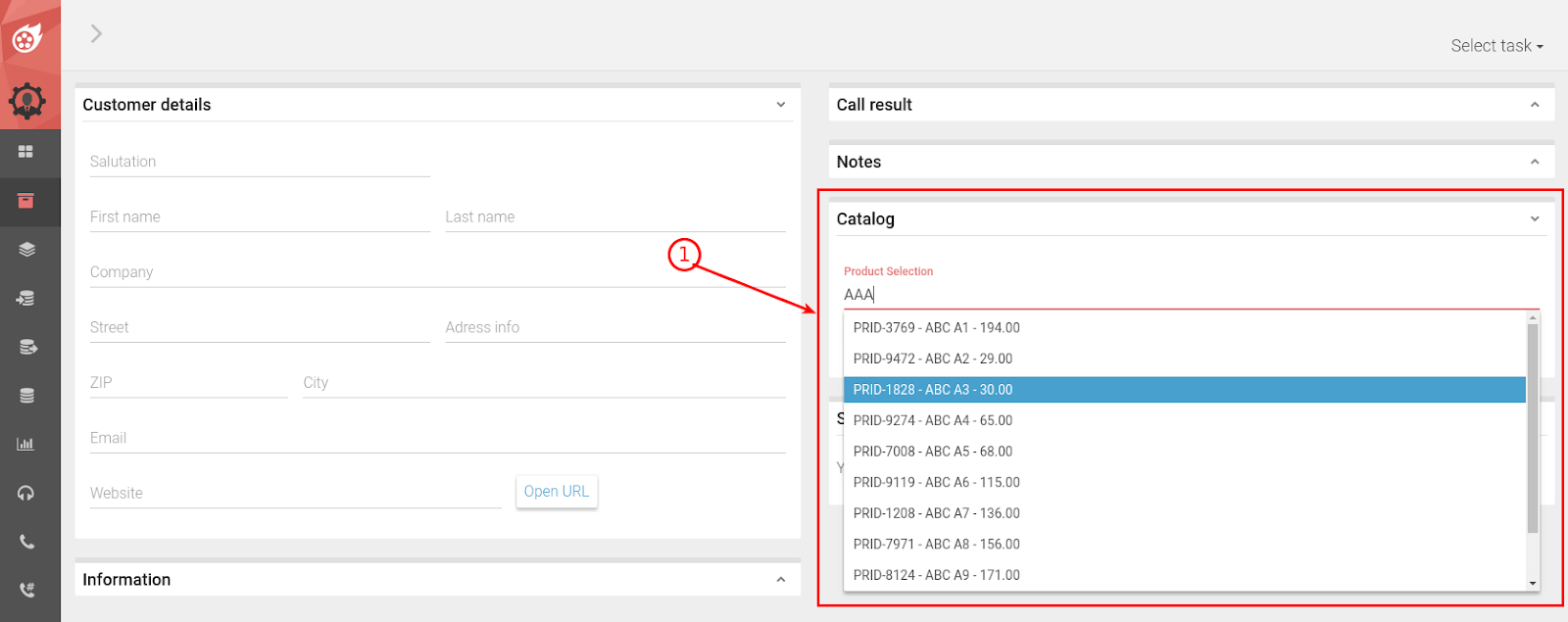
- After selecting, the product description appears and the desired quantity can be set. By clicking on the + the product will be added to the shopping cart.

Note that you can adjust the ordered quantity at any time in the shopping cart. To delete a given product from the shopping cart, simply set the quantity to 0. Click on Clear cart to delete the entire cart.
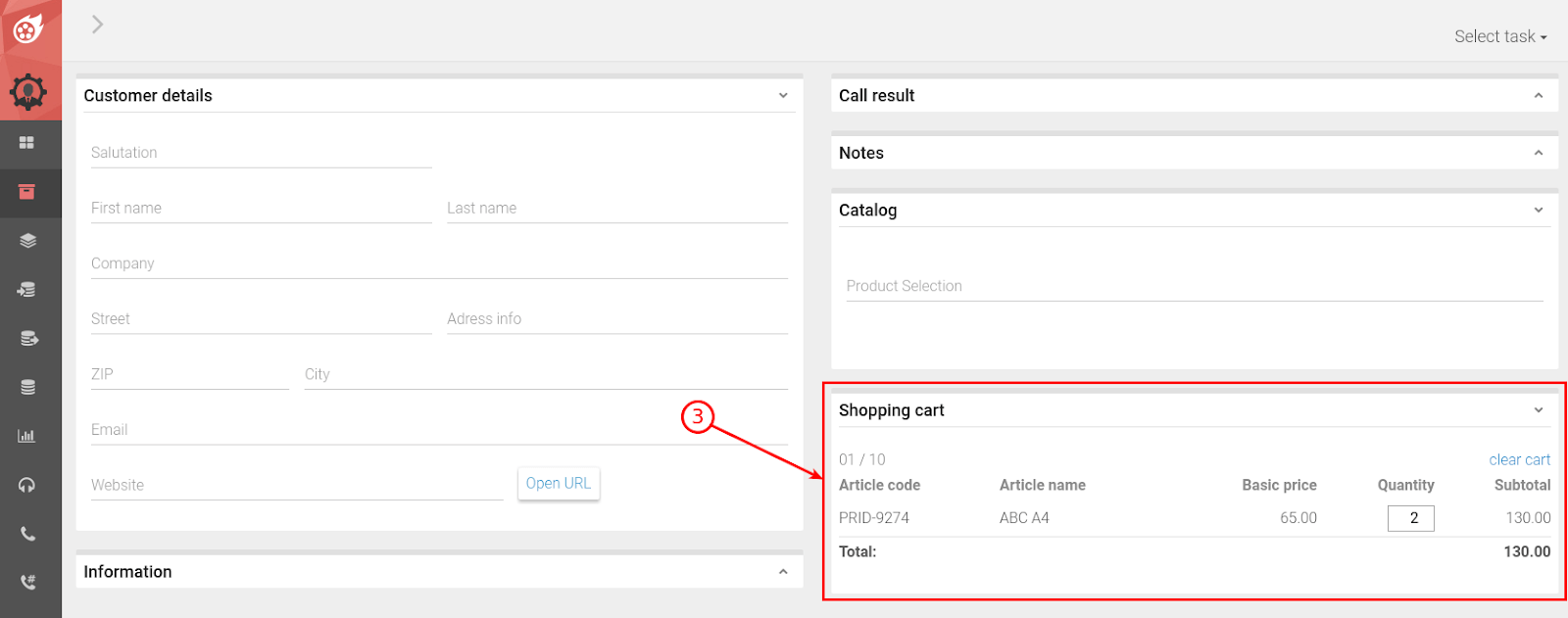
- To finalise the order, the agents must set the status to success (1) and then save or save next (2)
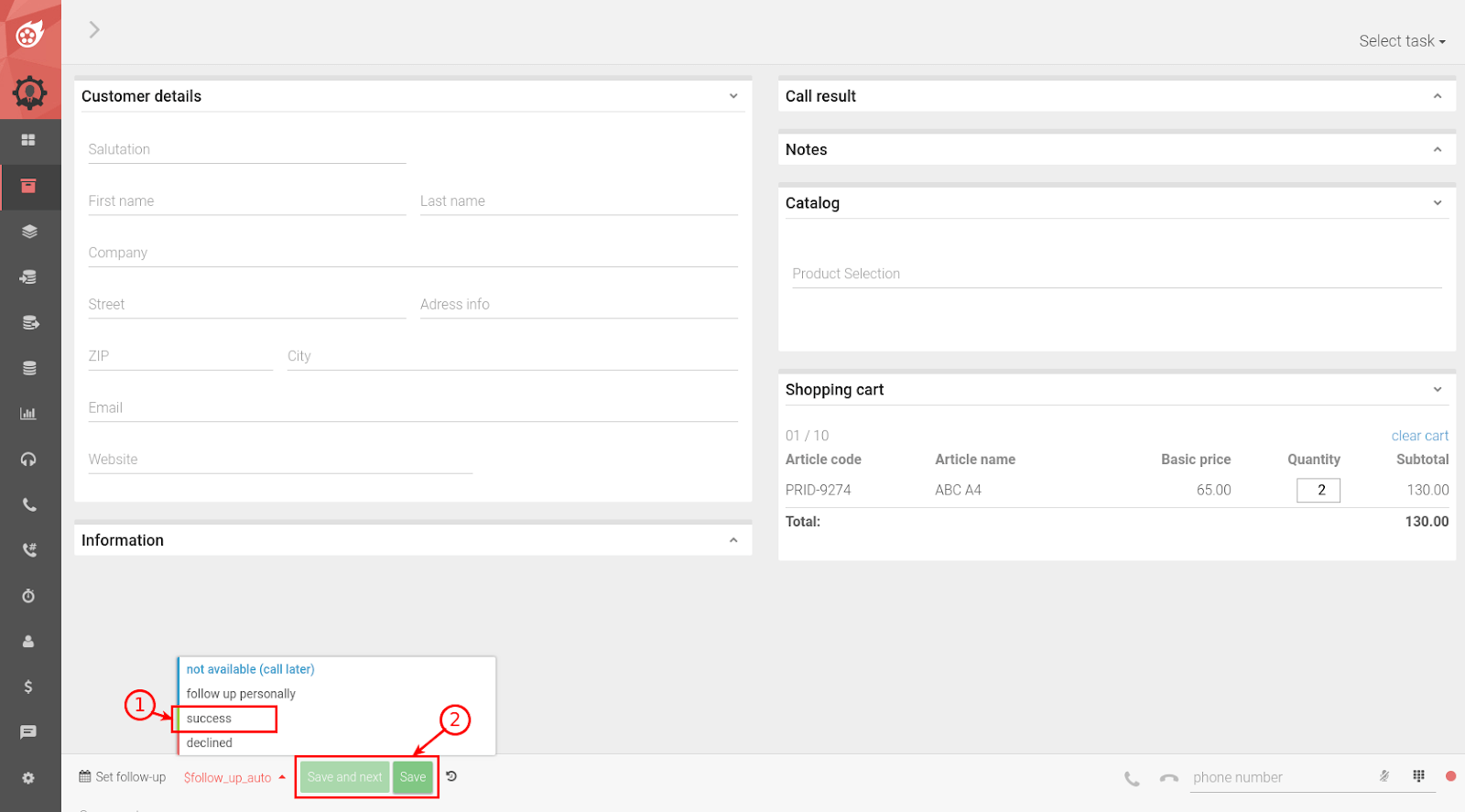
Note:
- If up to 10 products are defined (cf. productlist.csv) the drop-down menu can be used as normal dropdown (without previous entry in the search field)
- From the 11th product at least 3 characters must be typed in (filtering of the list)
- Up to 10 different products can be added to the cart
- If the shopping cart is completely filled, the section catalog will be hidden (limit at the shopping cart visible through "01/10")
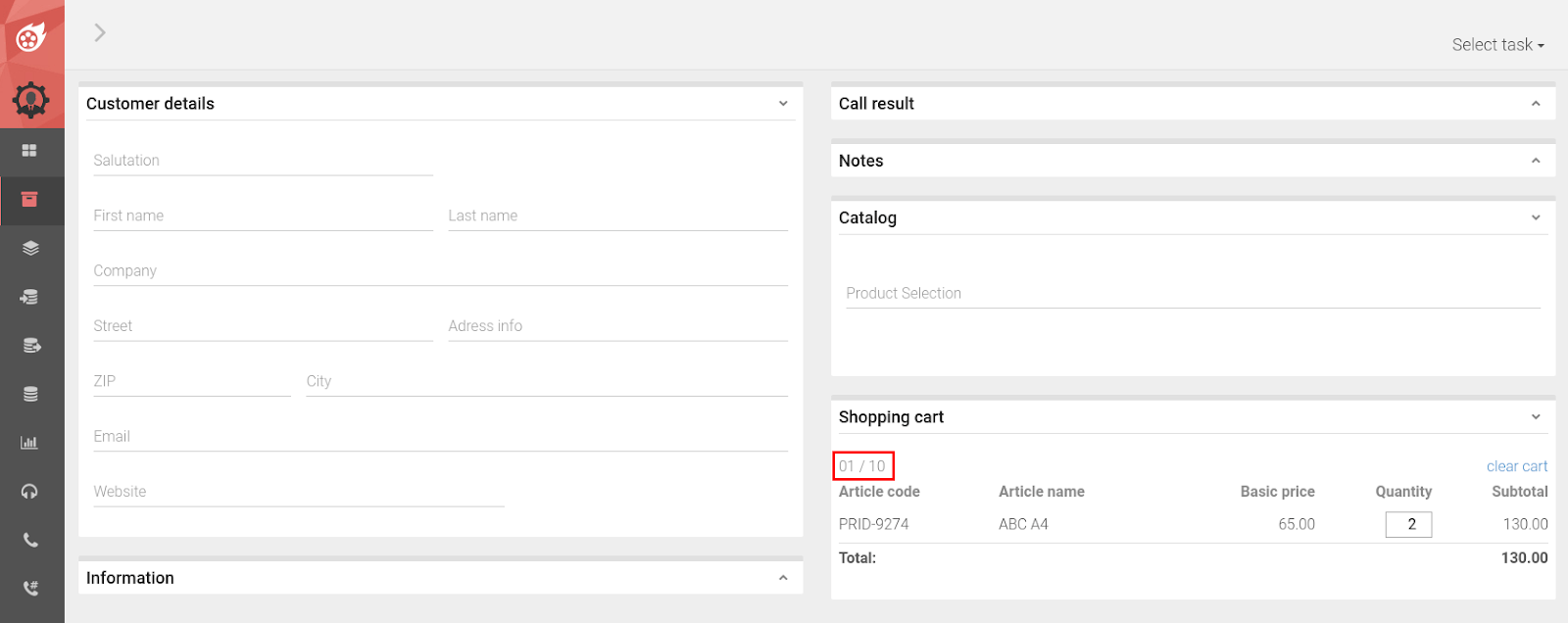
You can also add a conversation guide and the transfer functionality.
How do I set up my shopping cart in Dialfire?
- First, create the content of your offer in a spreadsheet program of your choice as shown in the screenshot below. Make sure that the column labels of your table are the same as in our template [id; name; type; price; description].
Note:
- In the price column only show the amount either as integers, e.g. “10” or with two decimals, e.g. “9.99”. Omit the currency.
- Please determine beforehand whether it prices are net or gross.(B2B / B2C).
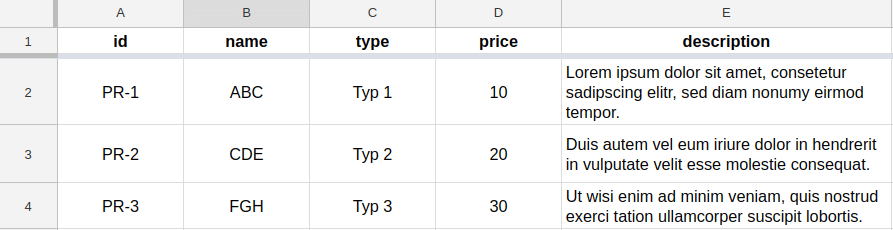
- Now go to the Dialfire Campaigns menu and change to the Files tab. Open the file productlist.csv
- Copy the relevant lines of your spreadsheet file and paste them into the productlist.csv as seen in the screenshot below
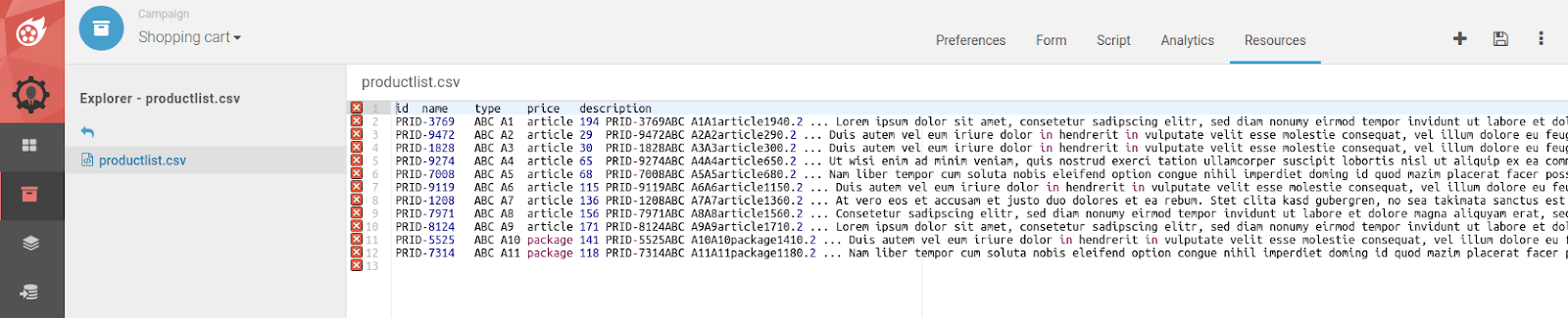
- Save the newly created file by clicking on the disc.
To check your change, switch to the Agent Preview. Your newly created shopping cart will now be displayed:
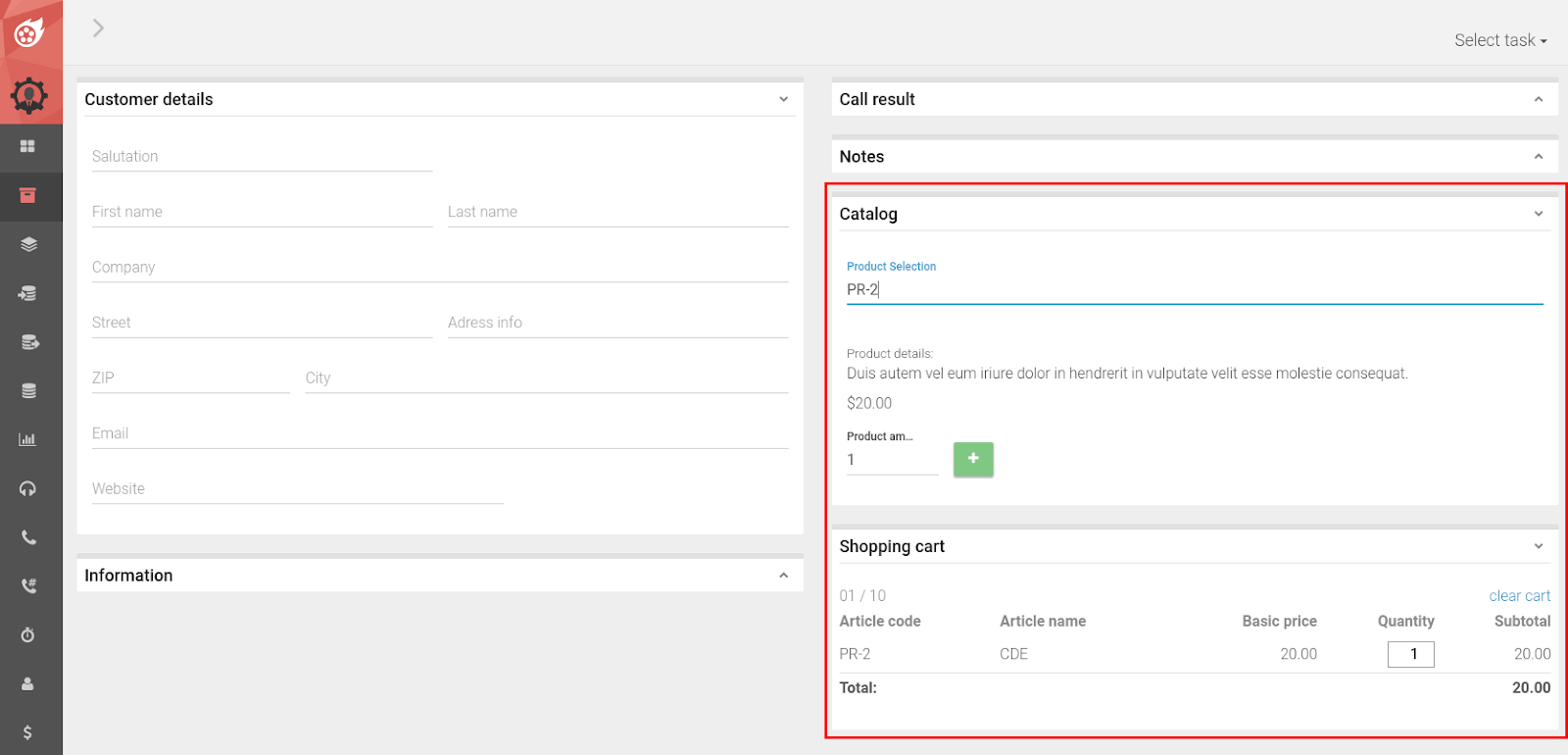
Is the listing of the ordered articles available in the export?
As usual, Dialfire offers the possibility to display all fields of the shopping cart in the export.
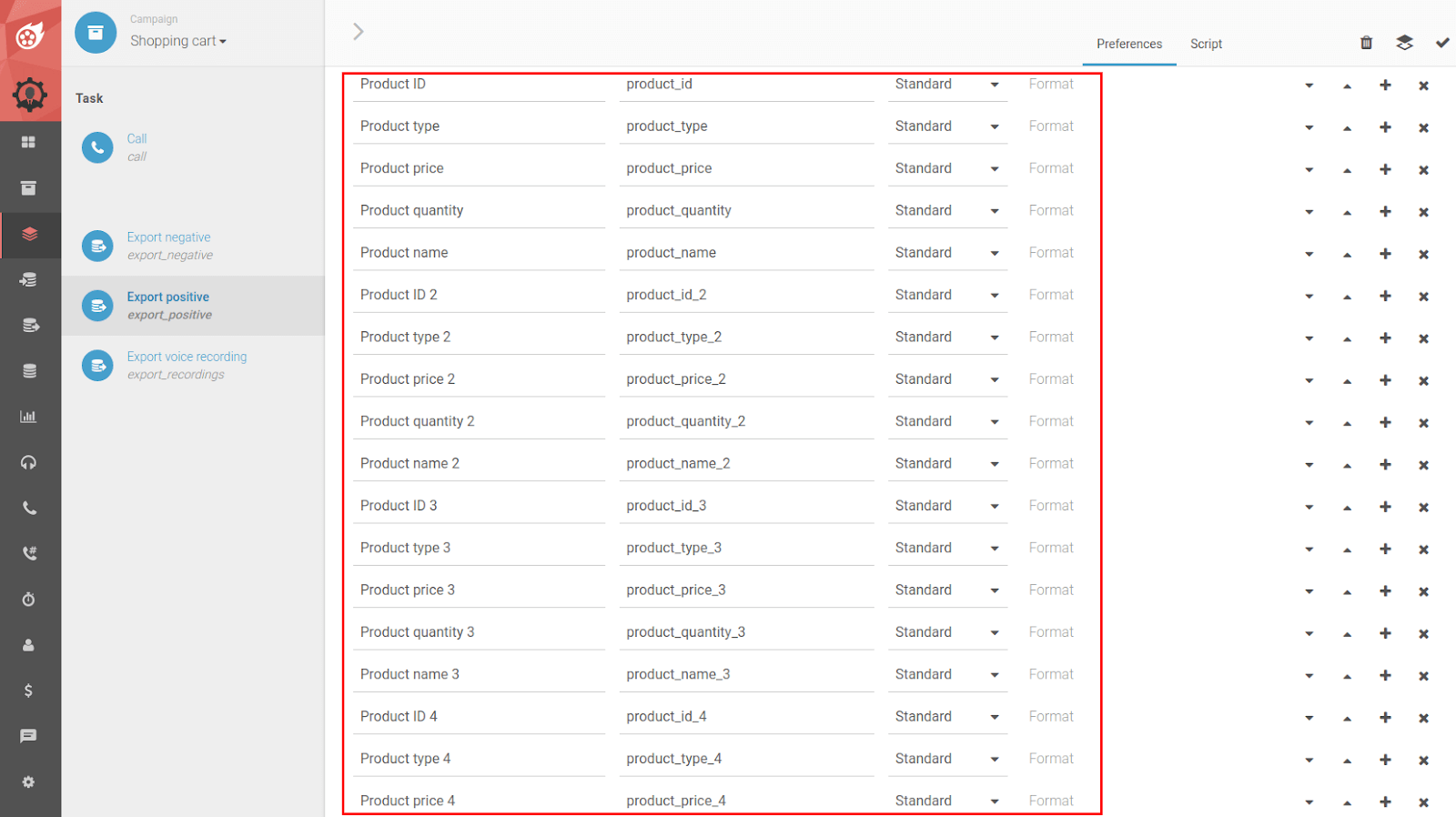
How can I evaluate my shopping cart with the statistics?
The following special statistics are already provided by Dialfire:
- Orders in daily, weekly and monthly overview
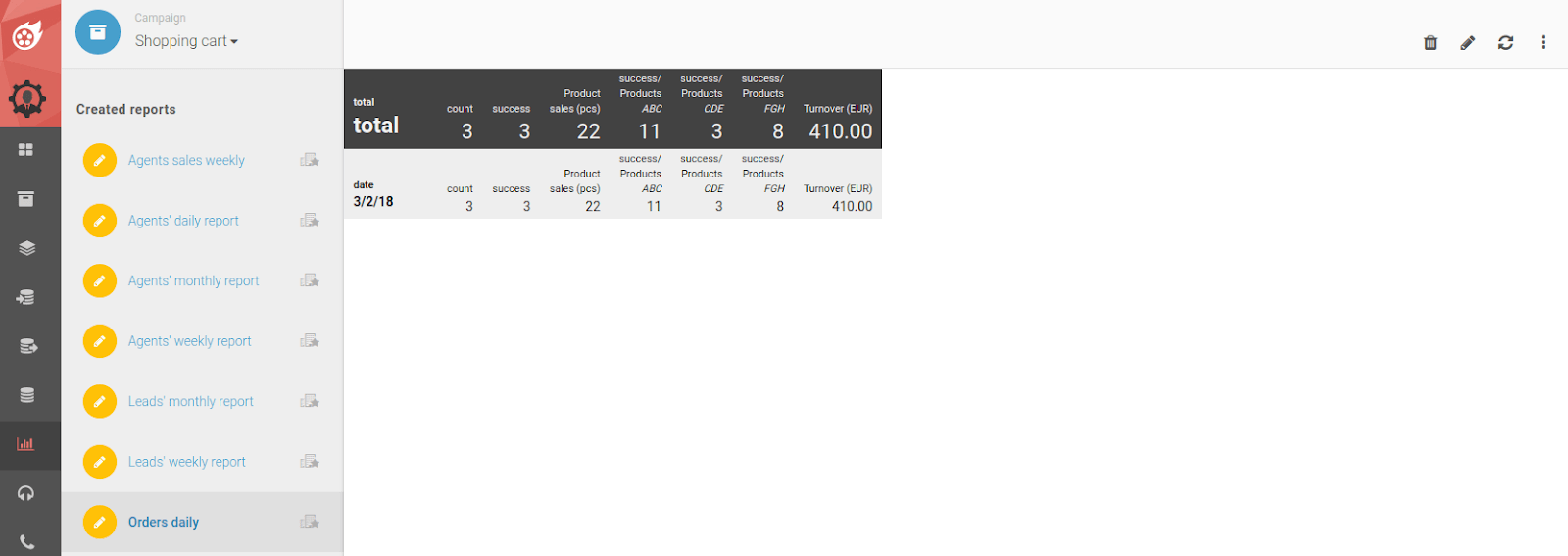
- Turnover in daily, weekly and monthly overview
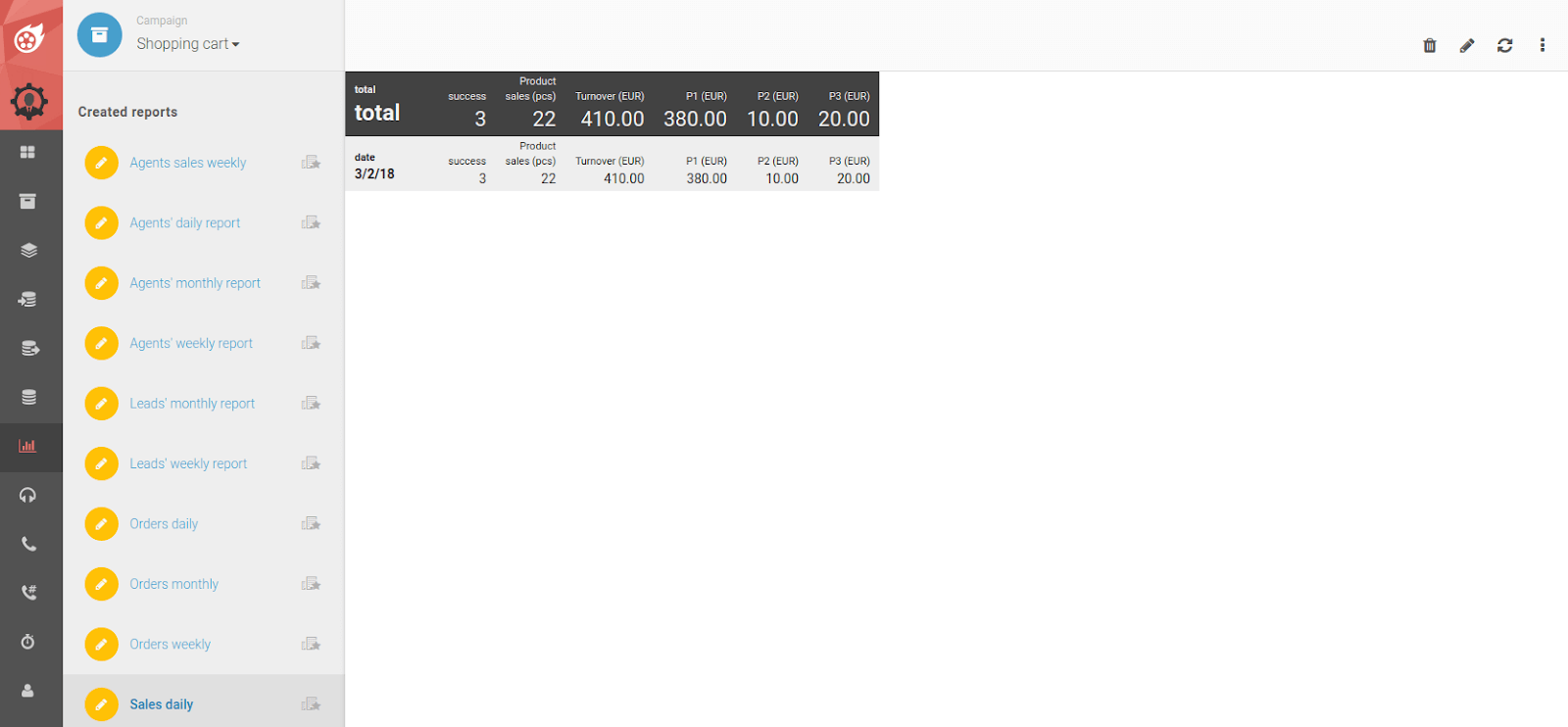
To learn more about creating or adjusting statistics check outour detailed documentation here.